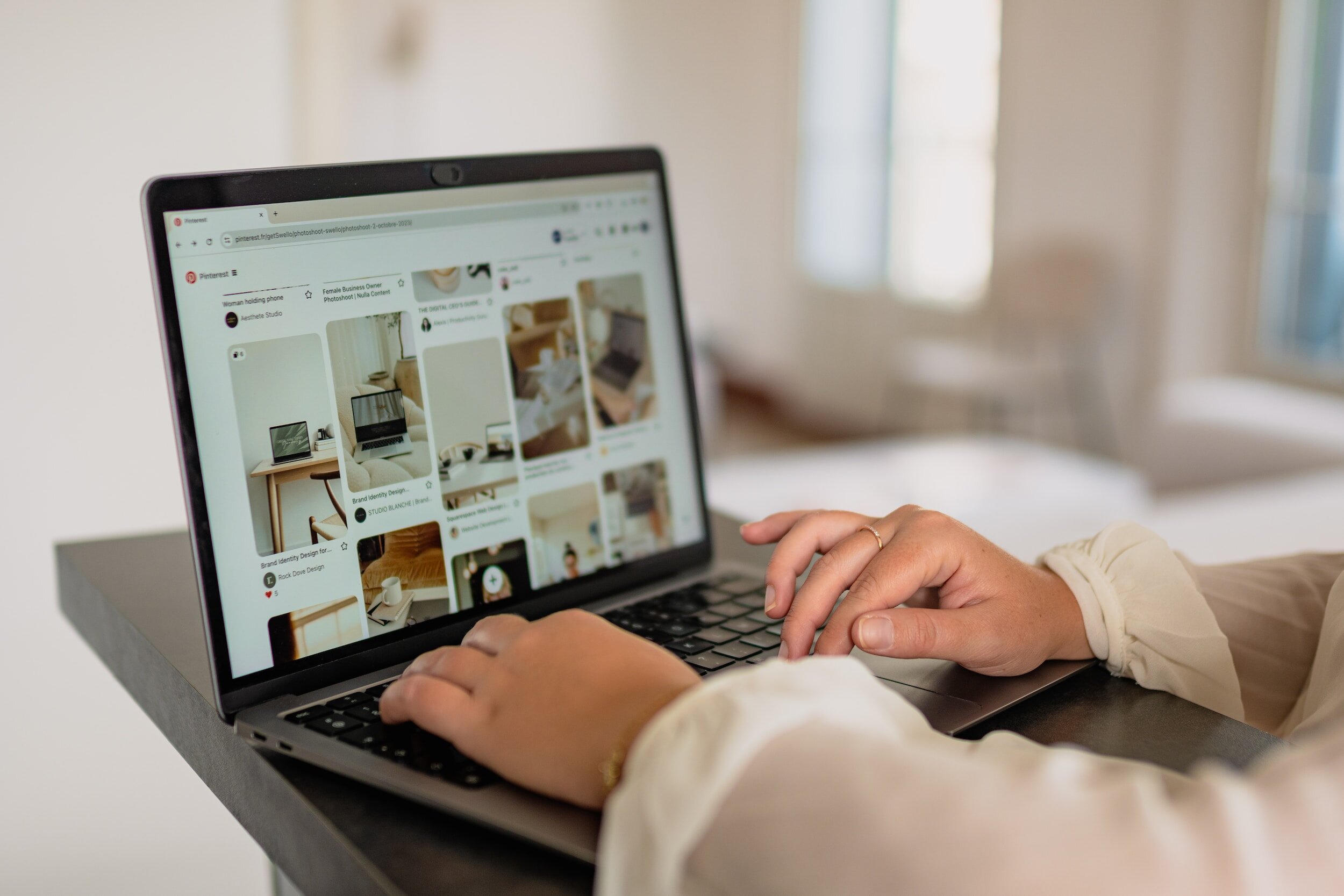How To Use Tailwind For Pinterest.
Hey friends I hope you all had an amazing Thanksgiving but in today’s post I am sharing with you all how to use Tailwind which is a scheduler used for Pinterest. If you want to learn more then just keep on reading.
This post may contain affiliate links, which means I may receive a small commission, at no cost to you, if you purchase through my link. I only recommend products that I have used and love. Thank you…
How to use Tailwind for Pinterest.
What Is Tailwind?
Tailwind is a scheduler that is officially approved by Pinterest where you can create and upload pins to post on Pinterest. I love to create all of my pins in Tailwind using the create tab. I will create a month worth of Pinterest pins to be scheduled to automatically post to my Pinterest account.
How to use Tailwind for Pinterest.
What Is Pinterest?
I know some of you may not know what Pinterest is. So I will give you a basic overview of what Pinterest is and what it is used for. Pinterest is a visual search engine that is used for social media. Bloggers use Pinterest to promote their blog posts to bring traffic from Pinterest to their website and blog. There are 463 million active users of Pinterest daily searching for things, which is why bloggers love to use it for their blogs. It is the fastest way that bloggers gain traffic to their website, especially when you're a new blogger.
How to use Tailwind for Pinterest.
Why I Love Using Tailwind.
As a blogger, it is so important to make sure that I am getting readers AKA (also known as) traffic to my blog post and website. Especially since I am a new blogger and my website is still considered new it takes time for me to gain traffic through Google. So this is where Tailwind plays an important role in my blogging strategy. Like I mentioned earlier I make all of my Pinterest pins for my new and old blog post through Tailwind. Doing this frees up so much of my time and I know that every day I am pinning new Pinterest pins to my account via Tailwind. So remember Tailwind is a scheduler so once you create all of your pins and schedule them to go out on different days that is it. Plus it is great for your Pinterest account because your pinning new pins every day which Pinterest loves and recommends.
How to use Tailwind for Pinterest.
Would I Recommend Tailwind?
Yes, I would recommend Tailwind especially if you are a blogger and you want to stay consistent with making sure that you are pinning new pins to your Pinterest account. The good thing about Tailwind is that they have different pricing plans which I will share with you now.
Annual Plans:
Max-599.88 upfront for the year that you pay when you sign up for this plan. So when you break this down you are paying 49.99 a month.
Advanced-299.88 up front for the year when you sign up for this plan. So when you break this down you are paying 24.99 a month.
Pro-179.88 up front for the year when you sign up for this plan. So when you break this down you are paying 14.99.
Monthly:
Max-99.99 you will pay a month. When you add this up you are paying 1199.88 for the year.
Advanced-49.99 you will pay a month. When you add this up you are paying 599.88 for the year.
Pro-24.99 you will pay a month. When you add this up you are paying 299.88 for the year.
So as you can see it is cheaper to go with the annual plan and save some money, but if you can’t pay that much all at once then go with the option to pay monthly.
There is also a free plan that you can use just to see if you like it, which I recommend using before committing to the paid plans. That was exactly what I did before I switched to the pro plan of Tailwind.
How to use Tailwind for Pinterest.
I use the pro plan and I pay for the month because your girl could not give that much money up front lol. I love Tailwind and I use it all the time to schedule all of my Pinterest pins. If you have been wanting to sign up for Tailwind you can use my affiliate link. I will make a small commission if you sign up using my link at no extra cost Tailwind (affiliate link).
How to use Tailwind for Pinterest.
How To Create Pinterest Pins In Tailwind.
How to use Tailwind for Pinterest.
Step One.
The first step in creating Pinterest pins in Tailwind is to click on the Create button on the side panel of your Tailwind profile right under the home button. Once you click the Create button, it will take you to the next step: add your blog URL to pick out the pictures you want for your Pinterest pins. You can pick out pictures from your blog post or you can pick from stock photos.
How to use Tailwind for Pinterest.
Step Two.
So after you are done picking out the photos that you will use for your Pinterest pins Tailwind will start creating your pin designs that you can choose from. You can only choose five designs at a time.
How to use Tailwind for Pinterest.
Step Three.
When you are finished selecting your five designs you will click on the review design button. After you click the review design button it will take you to the screen where you will look over the designs that you selected. If you are happy with everything then you be taken to the next step.
How to use Tailwind for Pinterest.
Step Four.
The fourth step is to fill out your title, and description, and pick the Pinterest boards that you want your pin to go. You will also need to pick the day and time that you want your pin to be scheduled on your Pinterest board. You will do this for all five of your designs. Once you are finished with this step you will move to the last step.
How to use Tailwind for Pinterest.
Step Five.
The last step is that your pins will be scheduled and will automatically post to the Pinterest boards that they are assigned to. That is it now you have time to do other things for your blog.
Conclusion.
So friends I love using Tailwind and it has made being consistent on Pinterest so easy. I highly recommend Tailwind for all bloggers who have a blog and a Pinterest account. Thanks for reading and I will see you all in my next blog post.